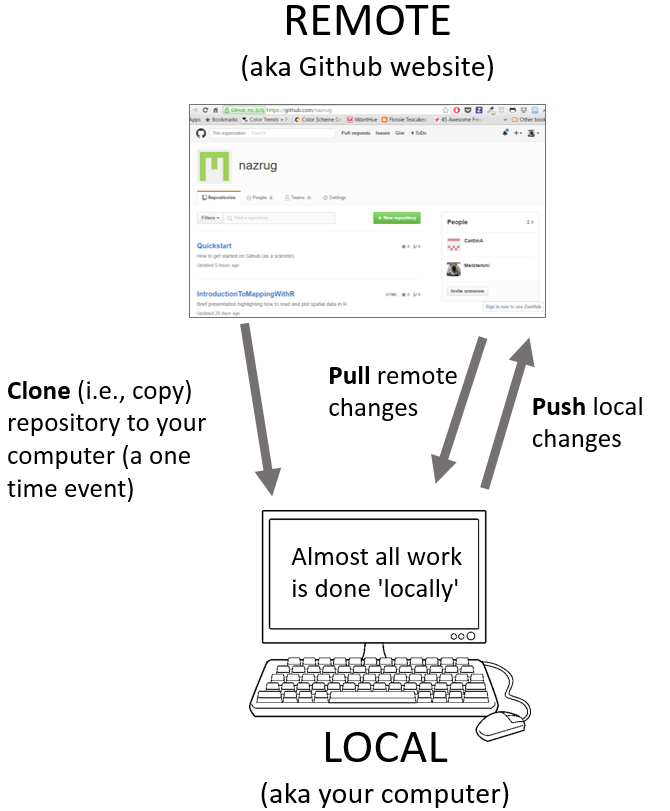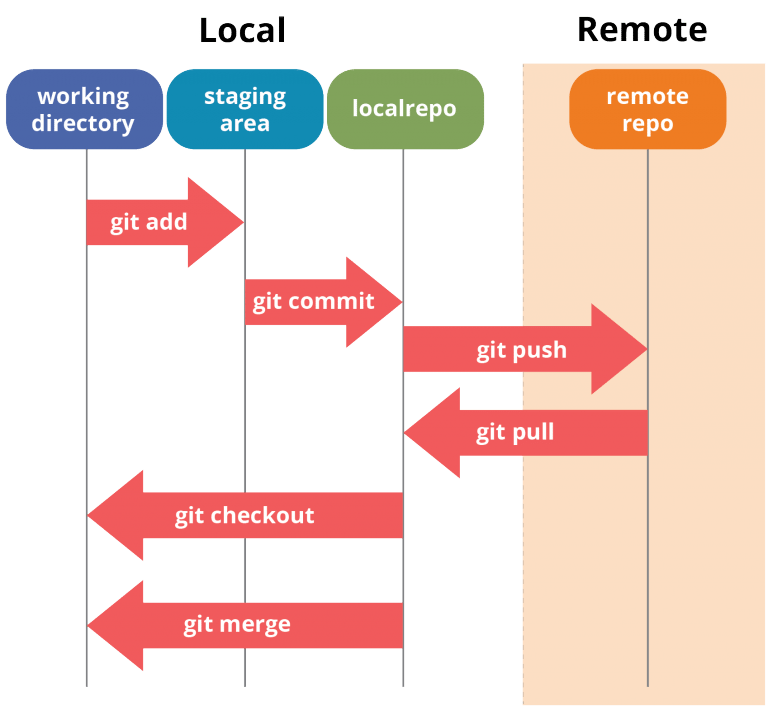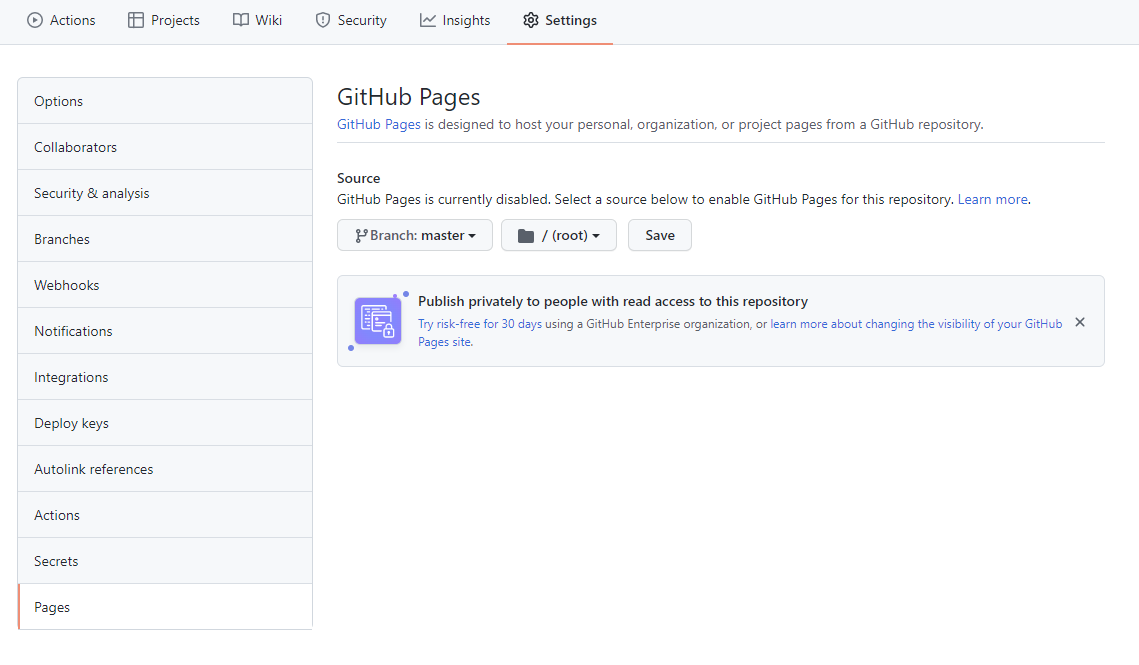Sharing documents online using GitHub
Here describe how we can host websites on GitHub pages. To do that, we need to install Git and create a GitHub account. Some introduction resources about Git and GitHub are the following:
- Happy Git and GitHub for the useR: https://happygitwithr.com/
1 R projects
R projects allows us to keep all files associated with a project together.
Chapter 8.4 RStudio projects: https://r4ds.had.co.nz/workflow-projects.html
2 Creating a GitHub account
- Creating GitHub account: https://github.com/
- Introdution to GitHub: https://guides.github.com/
- Intro GitHub Pages: https://guides.github.com/features/pages/
3 Installing Git
- Installing Git: https://git-scm.com/downloads
- Installing Git: https://github.com/git-guides/install-git
- Version control with Git: https://support.rstudio.com/hc/en-us/articles/200532077-Version-Control-with-Git-and-SVN
- Version control with Git: https://annakrystalli.me/rrresearchACCE20/version-control-with-git.html
- Introduction to Git: https://librarycarpentry.org/lc-git/
To create projects from Git repositories you should install Git and
then restart RStudio.
Note that if Git is installed and not on the path, then you can specify
its location using the Options dialog.
https://support.rstudio.com/hc/en-us/articles/200532077?version=1.4.1103&mode=desktop
Google “installing git for windows”
Enter https://git-scm.com/download/win
Click here to download manually (git 64 bit)
4 Create an R project in GitHub and RStudio
To create an R project, first we make a GitHub repo, and then we create an RStudio project:
https://happygitwithr.com/new-github-first.html#make-a-repo-on-github-1
4.1 Make a repository on GitHub
Click the green
New repositorybutton. Or, if you are on your own profile page clickRepositoriesand then the greenNewbutton.Enter the repository name and description, public/private and Initialize this repository with a README.
Click the big green button
Create repository.Copy the HTTPS clone URL to the clipboard by going to the main page of the new repository, and clicking
Code Clonebutton (it will be something like https://github.com/username/reponame.git).
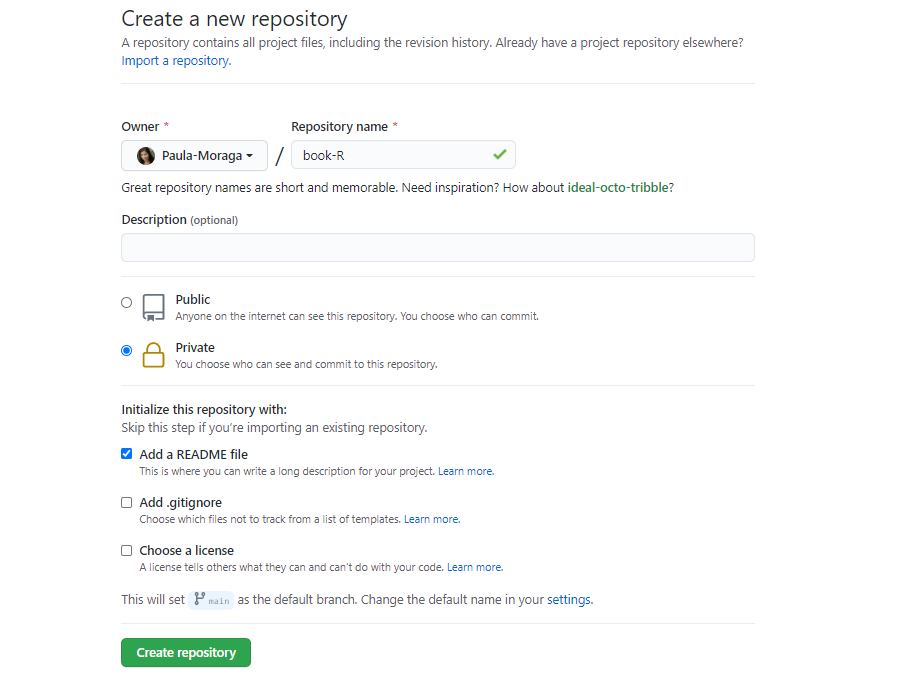
4.2 Make a new RStudio project via git clone
In RStudio, start a new project with
File > New Project > Version Control > Git. In theRepository URLpaste the URL of the new GitHub repo (it will be something like https://github.com/username/reponame.git).Click
Create projectto create a new directory which will be a directory on the computer, a Git repository linked to a remote GitHub repo, and an RStudio project.
By doing this, the remote GitHub repo is added as a remote for the
local repo and the local master branch is now tracking
master on GitHub. This means we are set up to push and
pull.
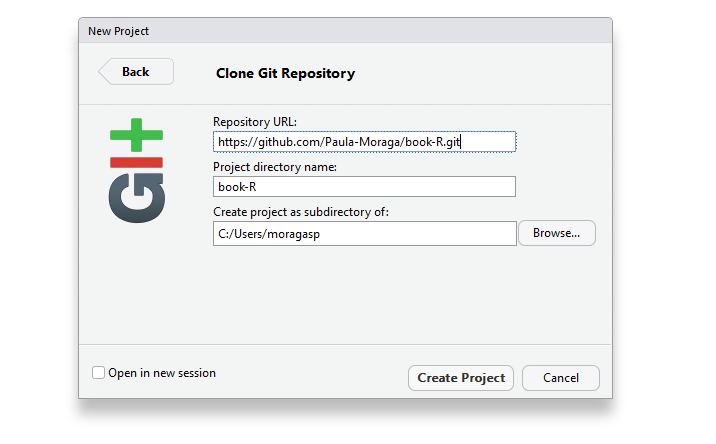
4.3 Add content
- Add new content to the new repo
- Or bring an existing project over by copying the files of the existing project into the directory for the new project: https://happygitwithr.com/existing-github-first.html
Note that after creating the R Project and adding content, we may need to close the project and reopen it in order to RStudio recognizes the project (as a website, blogdown, etc.) and show the appropriate build tools.
4.4 Make local changes, save, commit and push
Create the R Markdown document, commit and push
git status
git add .
git commit -am "initial commit"
git push